You must already have an account on QuestormPublish. To request one please send an email to questromhelp@bu.edu requesting one.
Note: If you are outside the BU Campus, first use VPN to connect to the BU Network, then follow these instructions.
Connect Using Windows
Open a run dialog from the start menu
If you do not have the run option and are using Windows 7 follow the steps below:- Open Taskbar and Start Menu Properties by clicking the Start button Picture of the Start button, clicking Control Panel, clicking Appearance and Personalization, and then clicking Taskbar and Start Menu.
- Click the Start Menu tab, and then click Customize.
- In the list of Start menu options, select the Run command check box, and then click OK. The Run command will be displayed on the right side of the Start menu.
If you are using Windows 8 and above:- Right click on the start menu
- Click Run
Enter the path as \\questrompublish.bu.edu\www
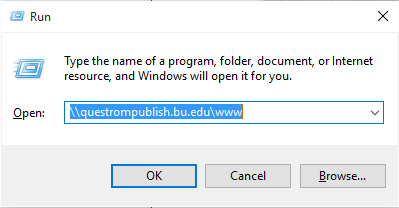
- In the "Connect As" dialog box, enter your BU login name preceded by AD\, for example AD\username
- You should see a list of Folders. Browse to your folder (e.g. SM299.) To edit a file, copy it to your own machine and open it using a web authoring tool.
- To upload a page to QuestromPublish, copy it from your machine to the appropriate folder.
Connect Using Mac OS
- In the Finder, choose Go > “Connect to Server.”
- Enter the path as smb://questrompublish.bu.edu/www
- When prompted enter your BU login and Kerberos password
- You should see a list of Folders. Browse to your folder (e.g. SM299.) To edit a file, copy it to your own machine and open it using a web authoring tool.
- To upload a page to QuestromPublish, copy it from your machine to the appropriate folder